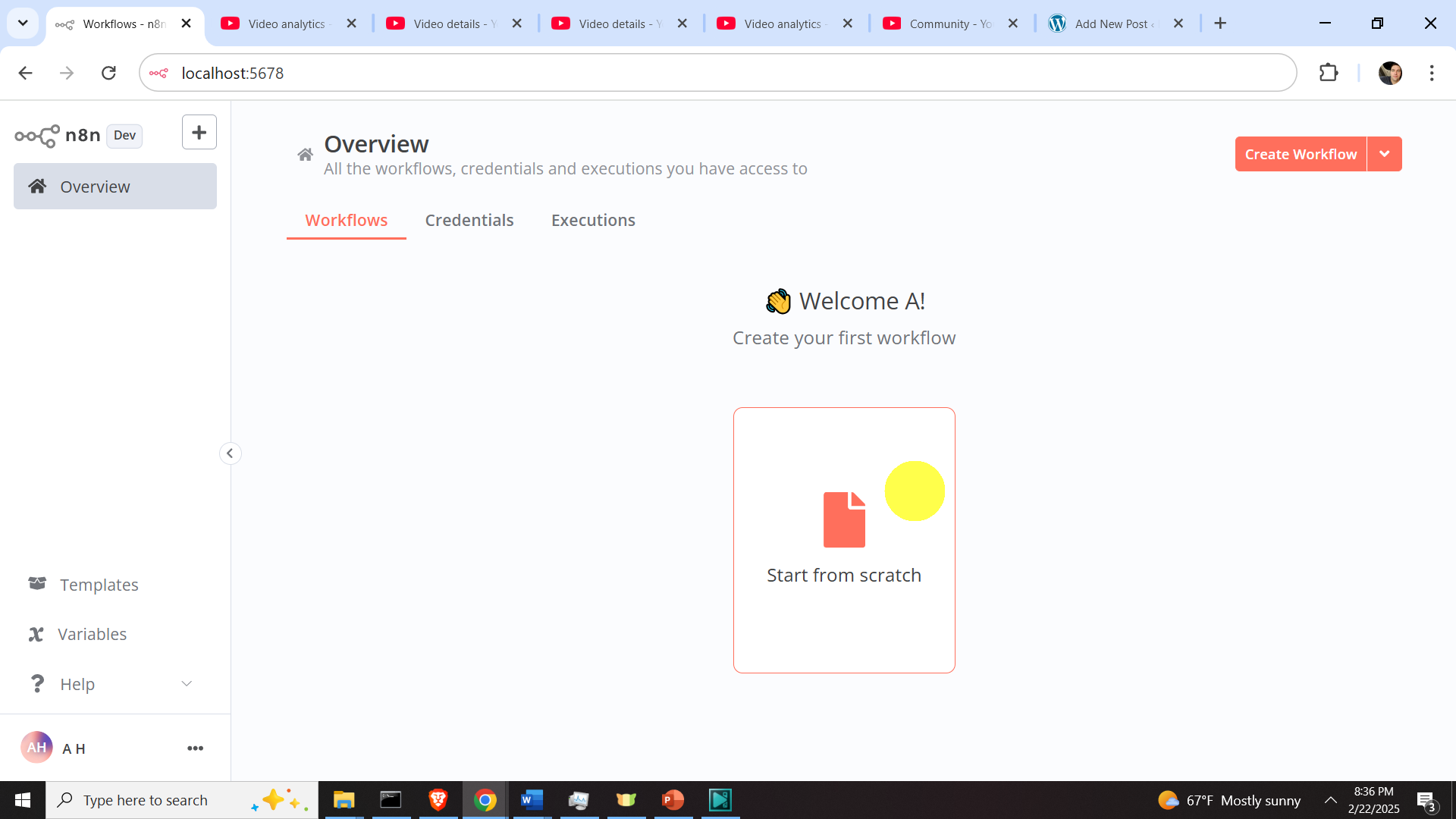What is covered in this tutorial: In this tutorial, we explain how to install and run locally the N8N AI Agent Software Development Framework on Windows.
Why n8n is important: n8n is one of the most popular frameworks for developing and deploying AI agents. You can start developing your own AI agents by only using block diagrams and with little (or almost no) knowledge of coding. Also, by using this software, you can easily integrate AI agents with local Large Language Models (LLMs) and you can host AI agents on your computer.
There are several approaches for installing n8n:
- Using Node.js and npm – We follow this approach in this tutorial. We suggest that people who are completely new to AI use this approach.
- Docker. Although this approach might look simple, to use this approach you still need to install Docker Desktop on Windows, and this approach might later introduce some complications if you want to integrate local LLMs with n8n. This approach is for more advanced users and for people who understand the Docker development environment very well.
The YouTube tutorial explaining how to install n8n on Windows is given below.
How to install n8n on Windows
To install n8n on Windows, you first need to download and install Node.js from this link
https://nodejs.org/en/download
Click on Windows Installer (.msi) and the file will be downloaded.
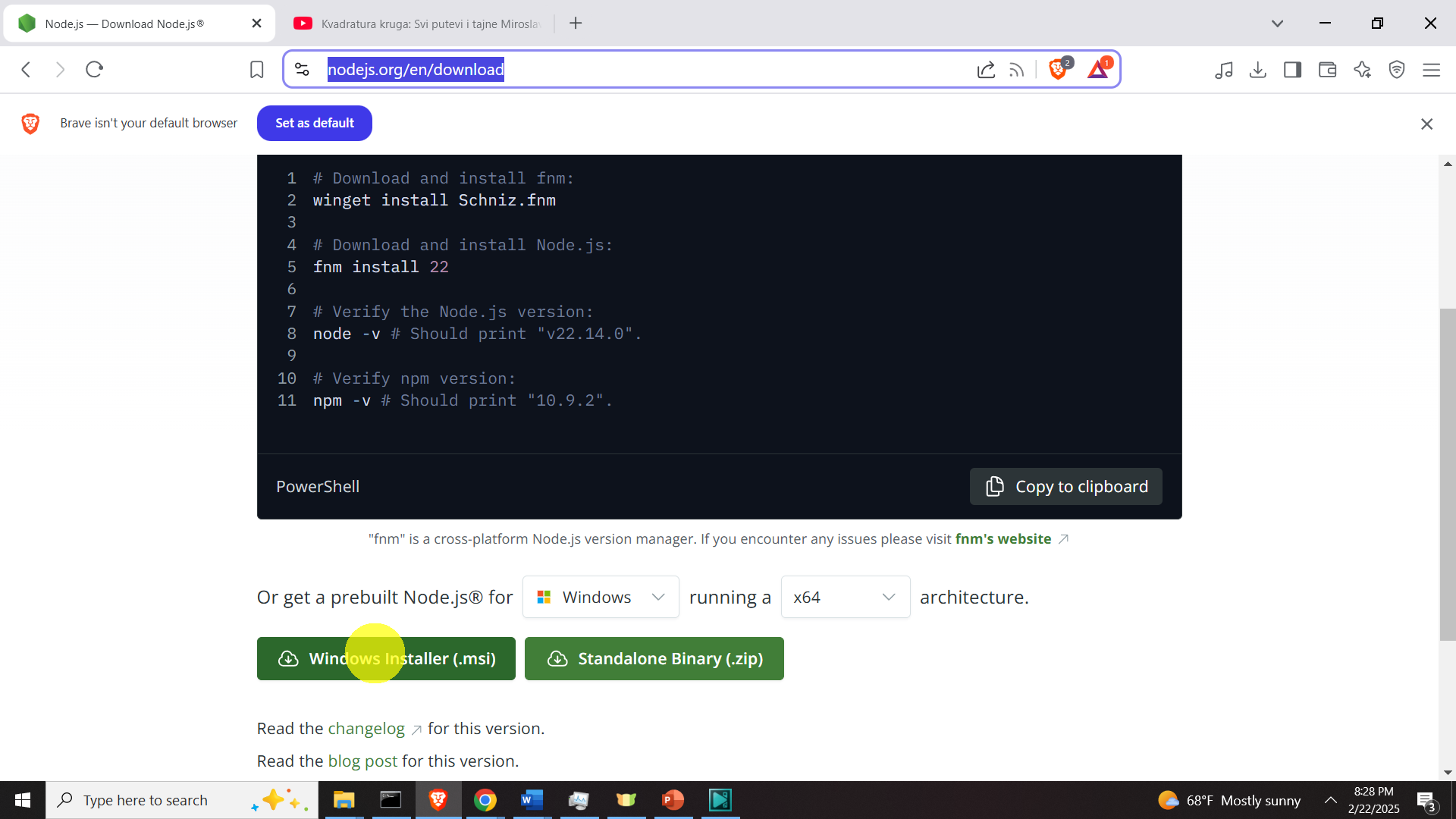
Then, click on the downloaded file and Node.js will be installed. Optionally, during installation, you can click to install additional tools. Then, you will need to restart your computer. After that, to install n8n, open a Windows Command Prompt, and type
npm install n8n -gAfter n8n, you can start n8n, by typing the following in the Windows Command Prompt:
n8n startAfter that, you will see the message shown below
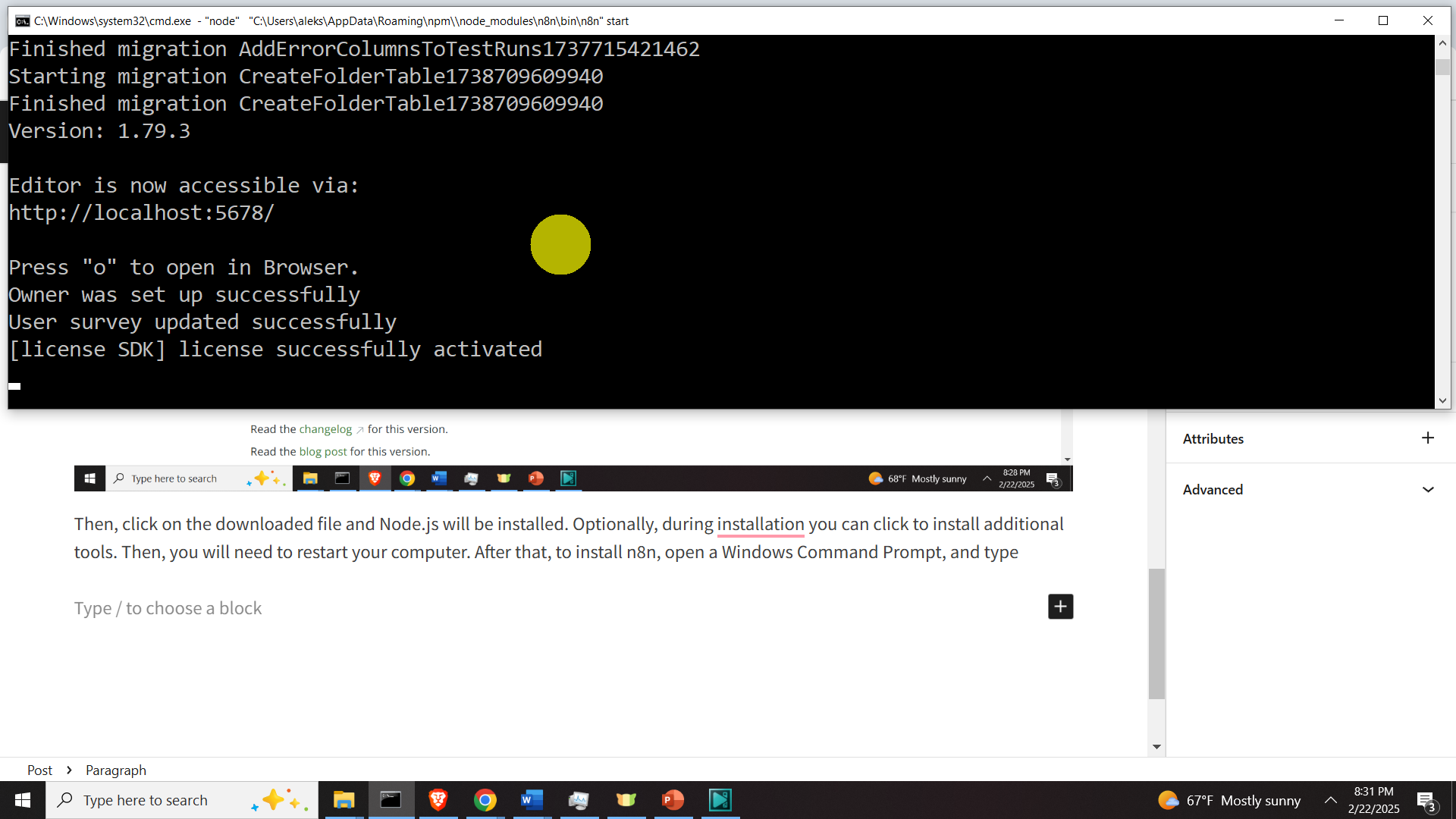
This means that you need to enter the address
http://localhost:5678/in your web browser to start the graphics user interface of n8n. After you do that, you will have to register your name, username, email address, and password. You will receive an email with the free license which you can easily activate. Then, after you start n8n, you will see the screen shown below.