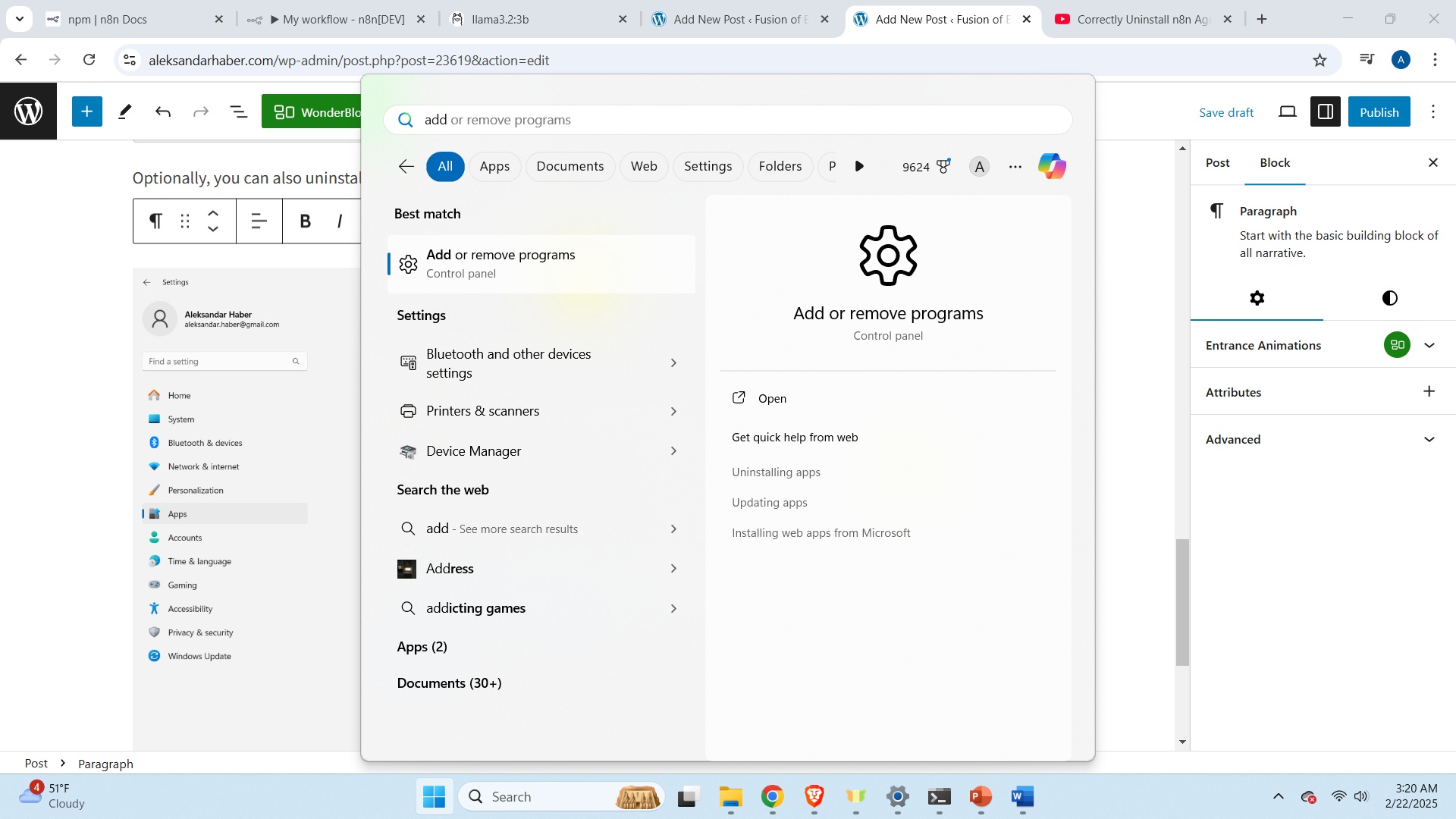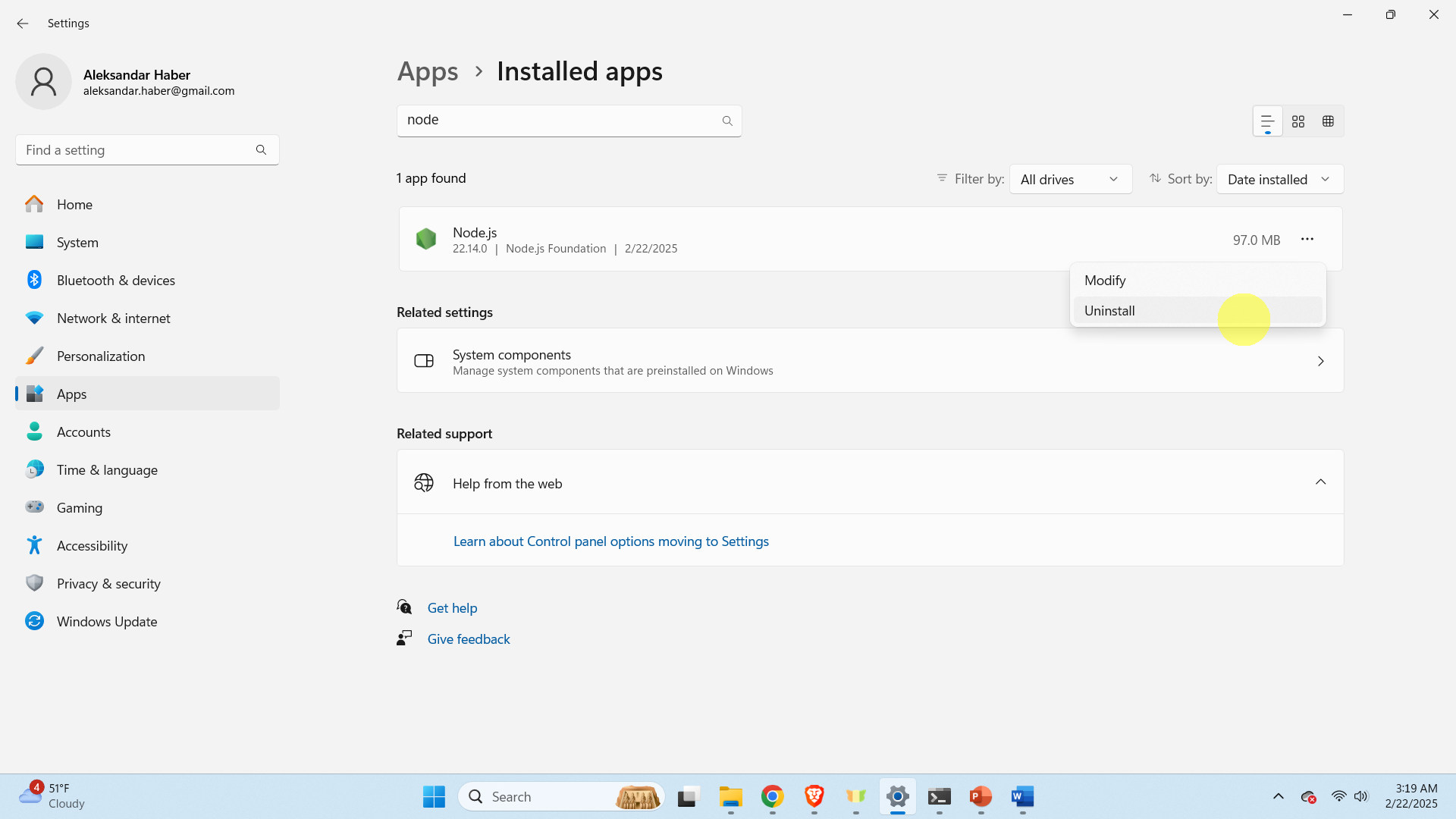In this tutorial, we explain how to correctly uninstall the n8n AI agent development software on Windows and how to erase the configuration files. The YouTube tutorial explaining all the steps is given below.
How to Uninstall n8n and Erase the Configuration Files on Windows
First of all, we assume that
- n8n is installed using Node.js and npm
- We are not running n8n in a docker container
First, close the n8n GUI if it is active in the web browser. Then, close the terminal from which n8n is started. Then, open a terminal and type
npm uninstall -g n8n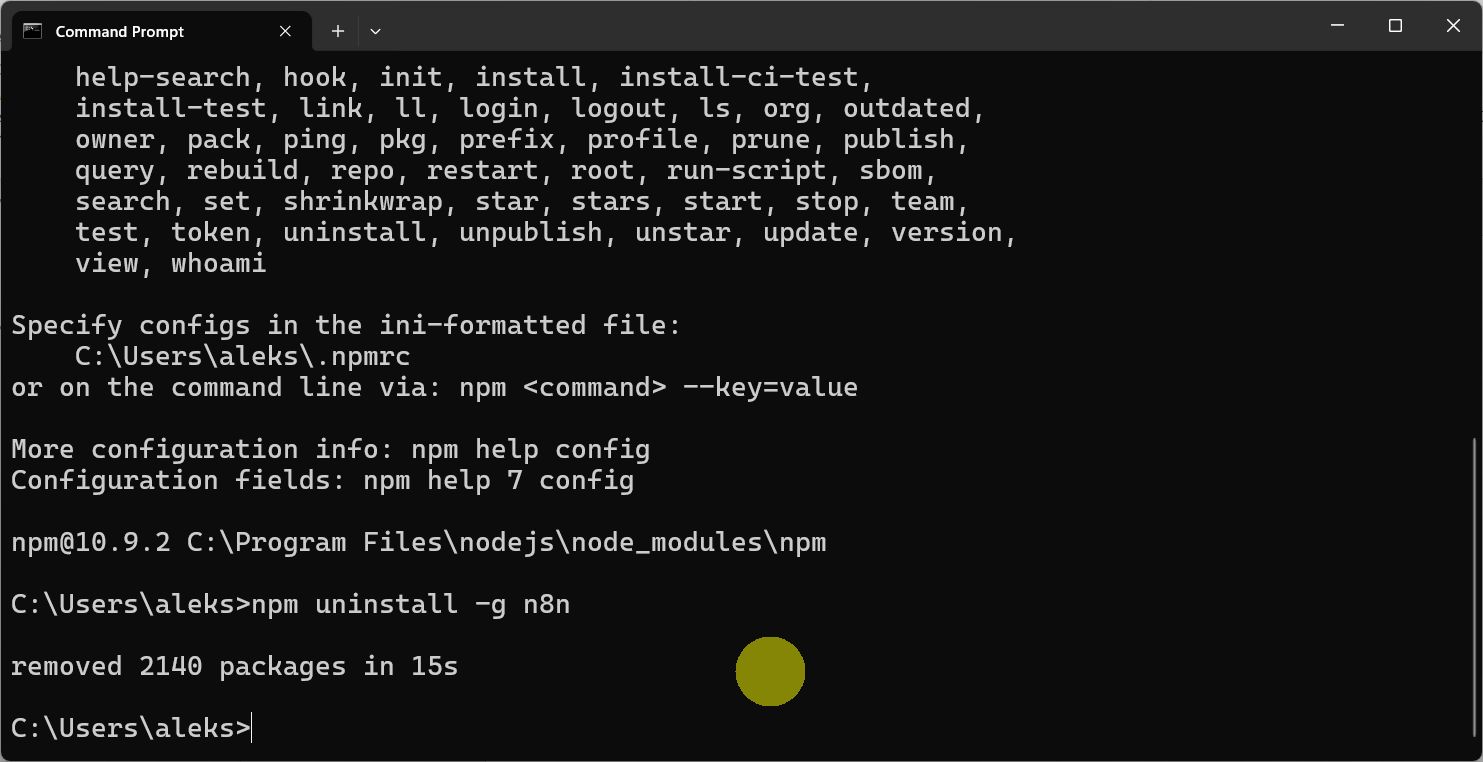
This should uninstall the n8n AI agent framework. However, after uninstalling n8n, you need to erase the configuration folder and optionally to uninstall Node.js. To erase the n8n configuration, you need to erase this folder
C:\Users\<username>\.n8n\In my case, the username is “aleks”, consequently, the folder is
C:\Users\aleks\.n8n\Optionally, you can also uninstall Node.js. To do that, click on the Start button, then search for “Add or remove programs” and finally, in the next window search for Node.js, and then click on the three dots and finally on “Uninstall”. This should uninstall Node.js.