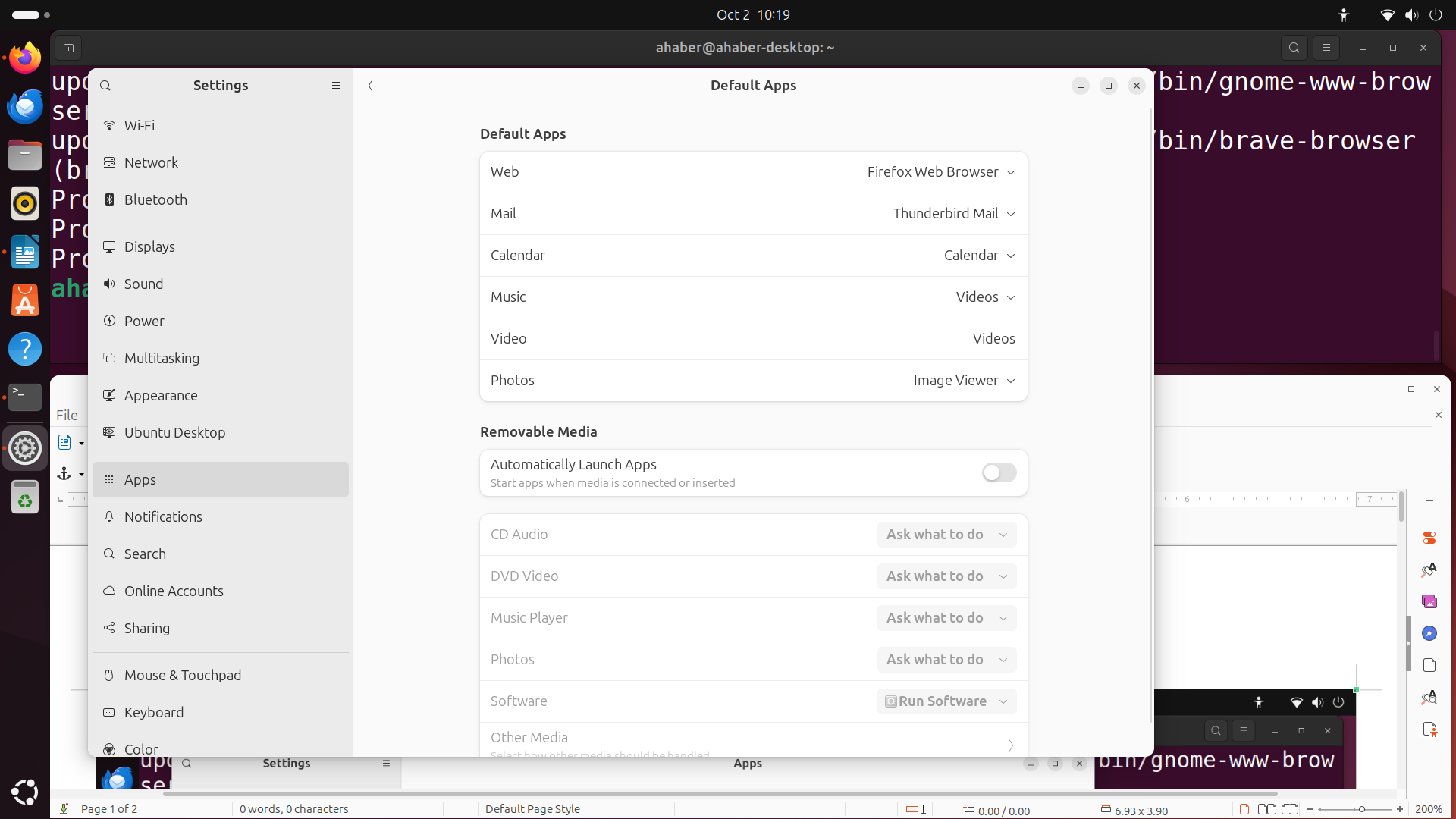In this tutorial, we explain how to correctly install Brave web browser in Linux Ubuntu and Raspberry Pi 5. Generally speaking, in this series of tutorials, we explain how to properly configure and use Raspberry Pi 5 for robotics, machine learning, and computer vision applications. The tutorials are based on Linux Ubuntu since our experience shows that Linux Ubuntu is the most optimal operating system for the development of robotics, machine learning, and computer vision algorithms. The YouTube tutorial is given below
The motivation for installing Brave is that on Raspberry Pi 5 the standard web browsers such as Firefox might consume a lot of memory and CPU power. This is especially the case if you are opening web pages with ads and video ads. They can clog and slow down your system. Consequently, you might consider using an alternative web browser. One of these web browsers is Brave. Our experience shows that Brave is more suitable for Raspberry Pi 4 and 5.
To install Brave, open a terminal and type:
sudo apt-get update
sudo apt-get upgrade
Then, you need to execute these instructions in the terminal:
sudo apt install curl
sudo curl -fsSLo /usr/share/keyrings/brave-browser-archive-keyring.gpg https://brave-browser-apt-release.s3.brave.com/brave-browser-archive-keyring.gpg
echo "deb [signed-by=/usr/share/keyrings/brave-browser-archive-keyring.gpg] https://brave-browser-apt-release.s3.brave.com/ stable main"|sudo tee /etc/apt/sources.list.d/brave-browser-release.list
sudo apt update
sudo apt install brave-browserThis should install Brave. You also might consider to set Brave to be your default web browser. You can do it as follows. Click on “Show Apps”
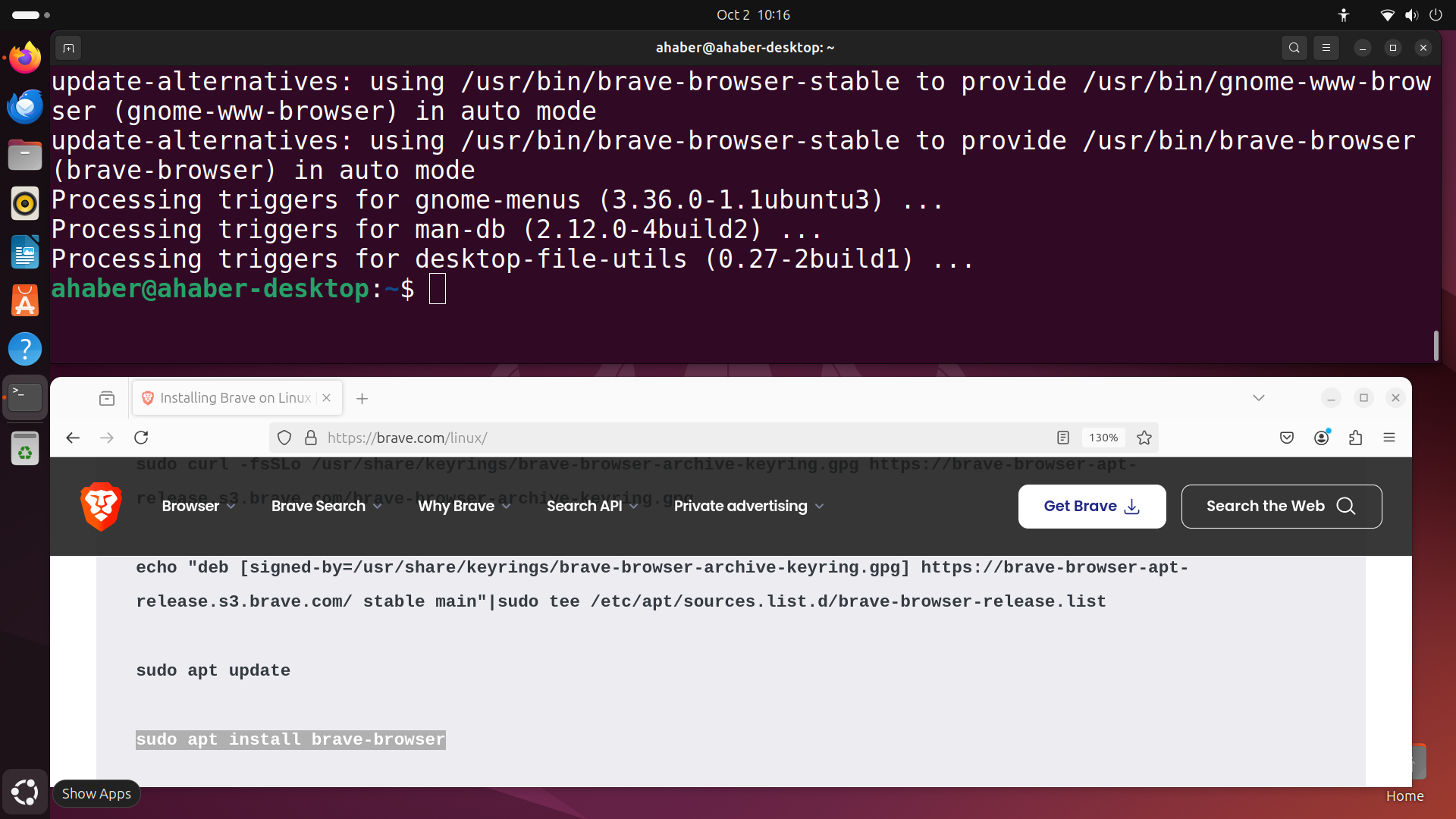
Then, search for “settings”
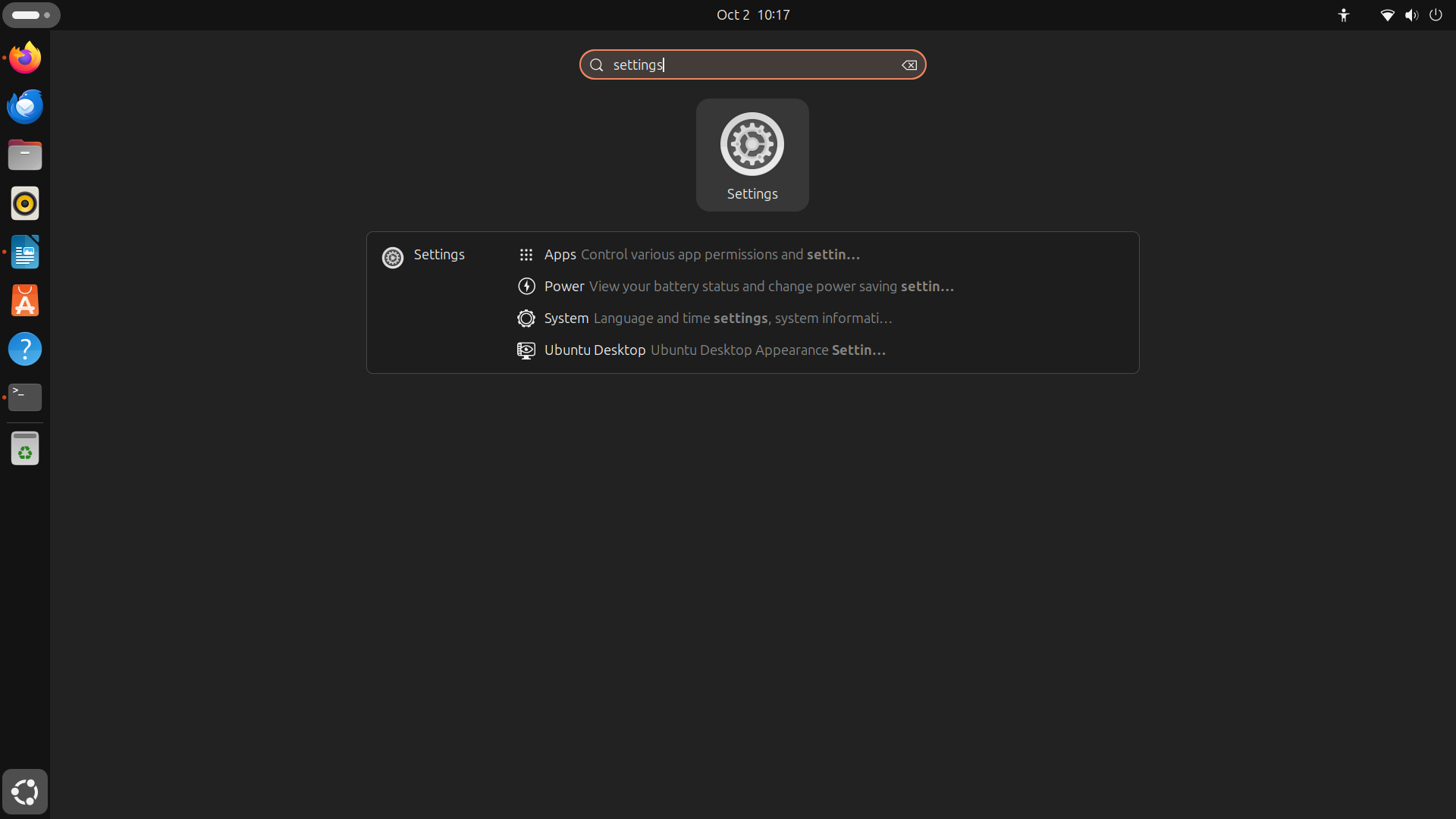
Then, click on “Apps” and click on “Default Apps”
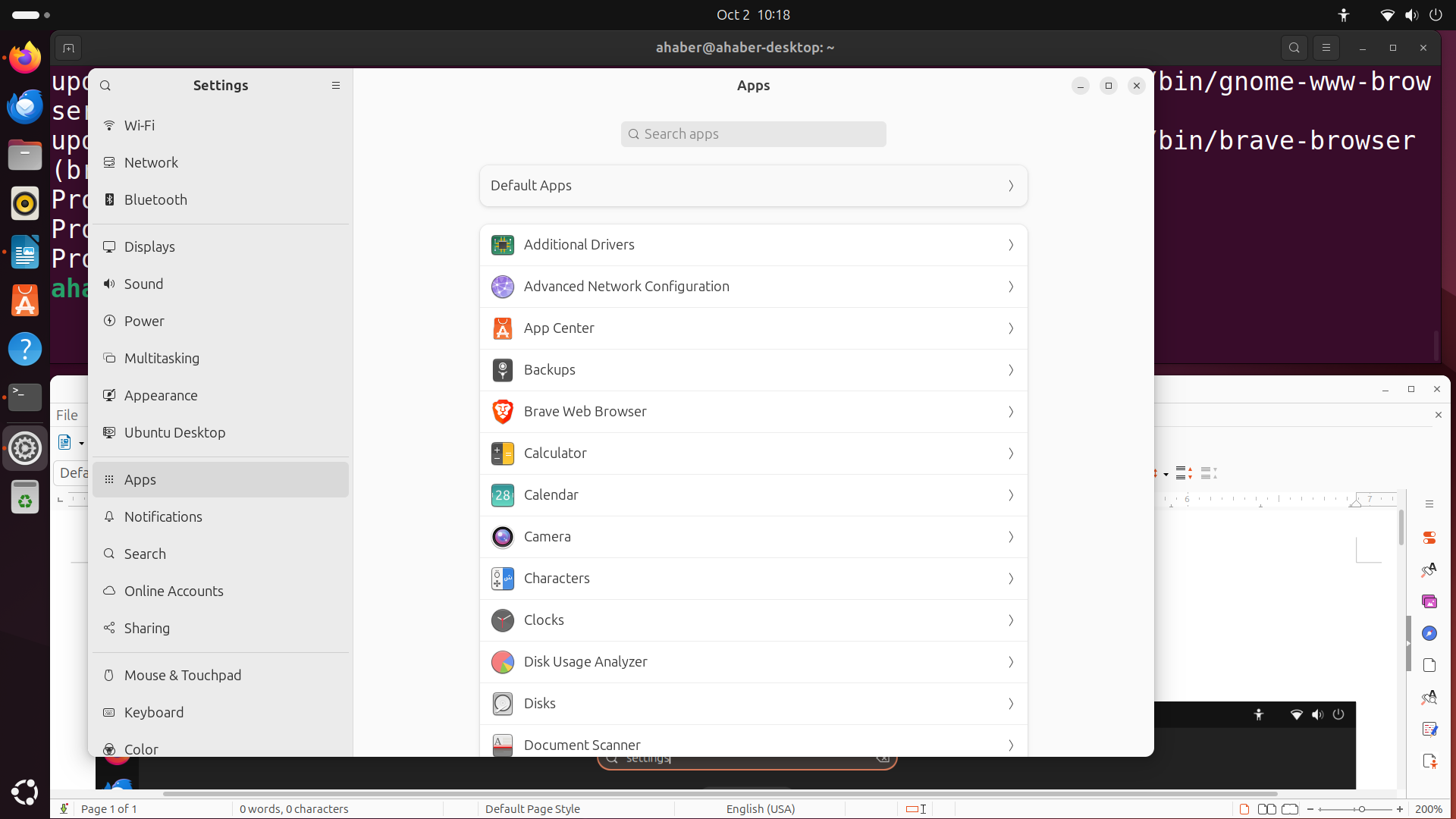
then, you will see the window below and you can change the default web browser to Brave by clicking on “Web”, and by changing the web browser.