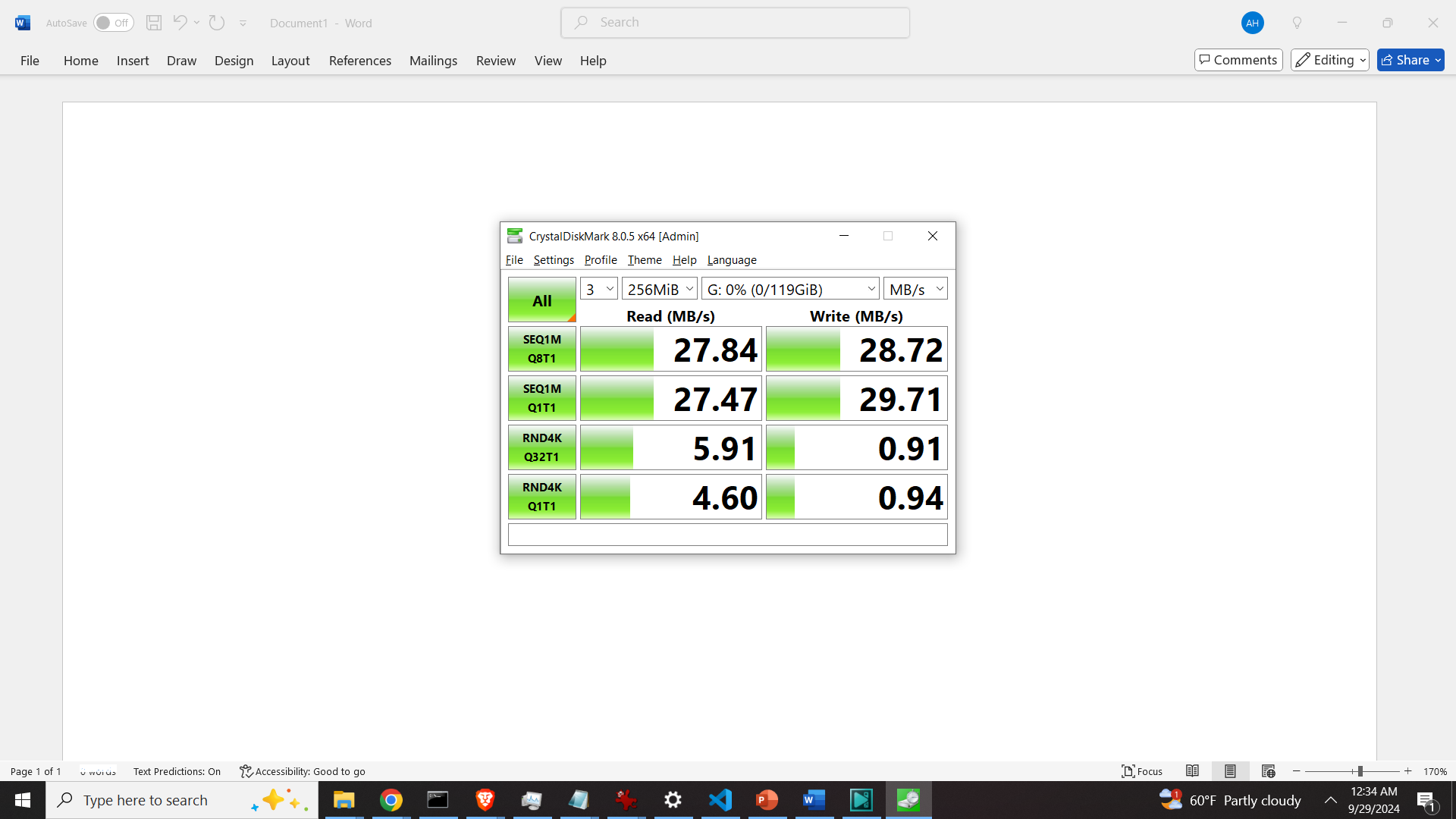In this tutorial, we explain how to measure the read and write speeds of SD and micro-SD cards in Windows. That is, we explain how to benchmark the speeds of SD and micro-SD cards. Often, manufacturers of SD or micro-SD cards will advertise their speeds to be much faster than they actually are. However, the practice shows different. Consequently, it is important to know how to properly benchmark and verify the read and write speeds on SD and micro-SD cards. The YouTube tutorial is given below.
To measure the read and write speeds we use CrystalDiskMark. CrystalDiskMark is a free and easy-to-use program for benchmarking read and write speeds of local disks, USB sticks, and SD cards. This program can be downloaded from
https://sourceforge.net/projects/crystaldiskmark
Click on the download button and a zip file will be downloaded. Then, unzip the file and navigate to the corresponding folder and run the file called “DiskMark64.exe”.

The main program window looks like this:
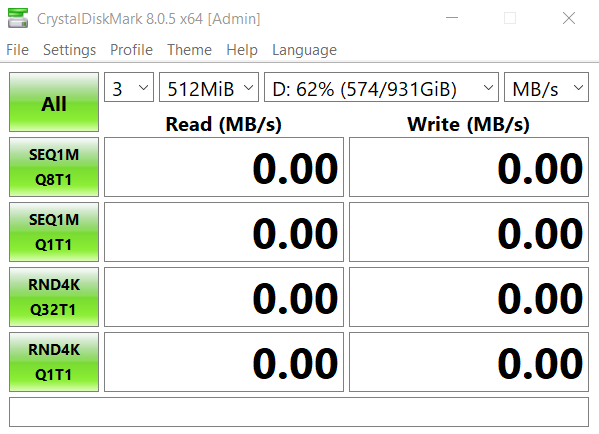
Close the program and insert your SD or micro-SD card. After that, reopen the program. Next, select your SD card as shown in the figure below.

We can perform two types of read-and-write tests: sequential and random tests. Sequential read and write tests are performed by clicking on any button on which it is written SEQ1M. The random tests are performed by clicking on any button on which it is written RND4K. To perform all tests click on “All”.
We can change the number of tests by using the drop-down menu shown in the figure below.
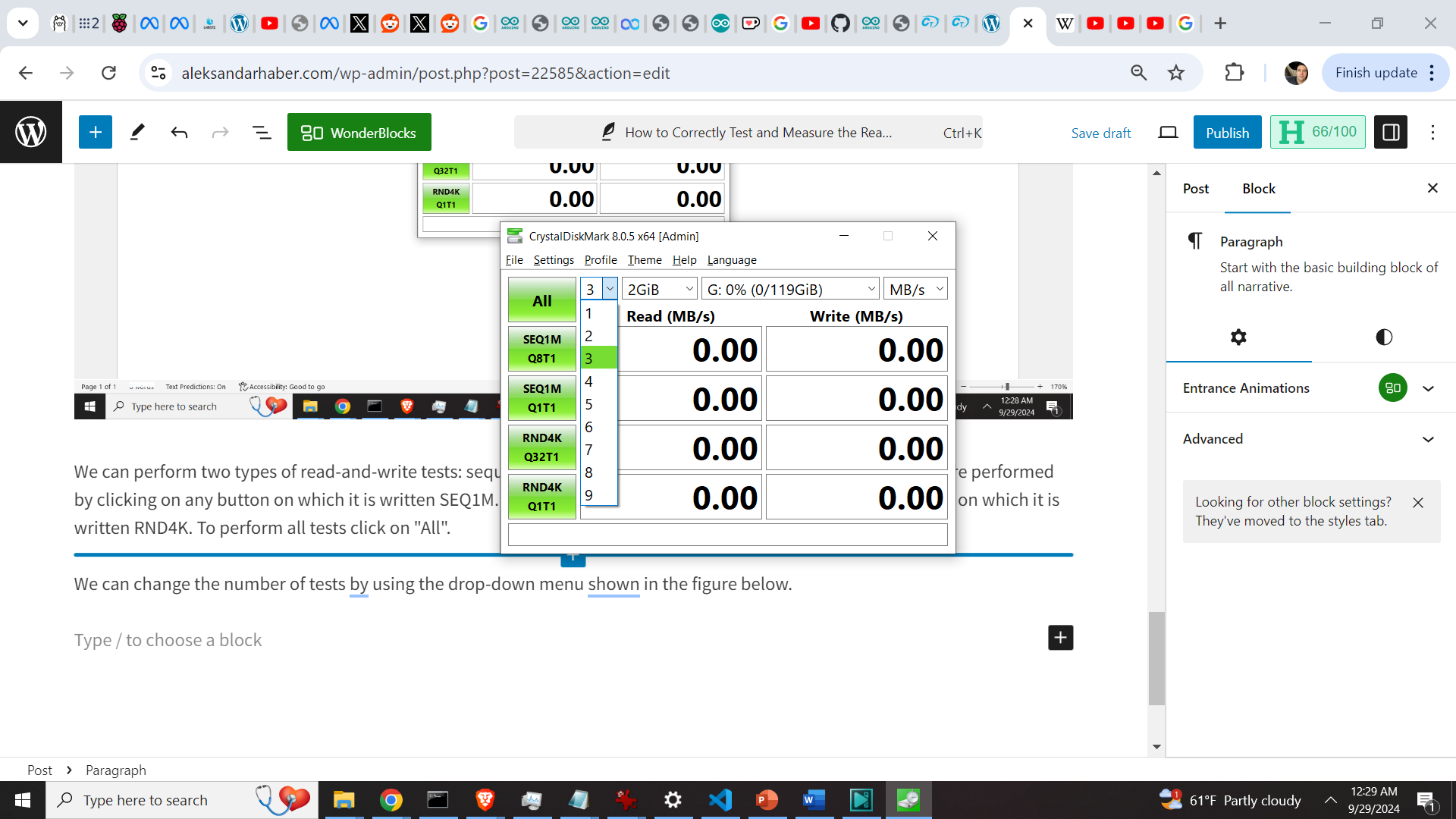
The size of the test file can be changed by using the drop-down menu shown below.
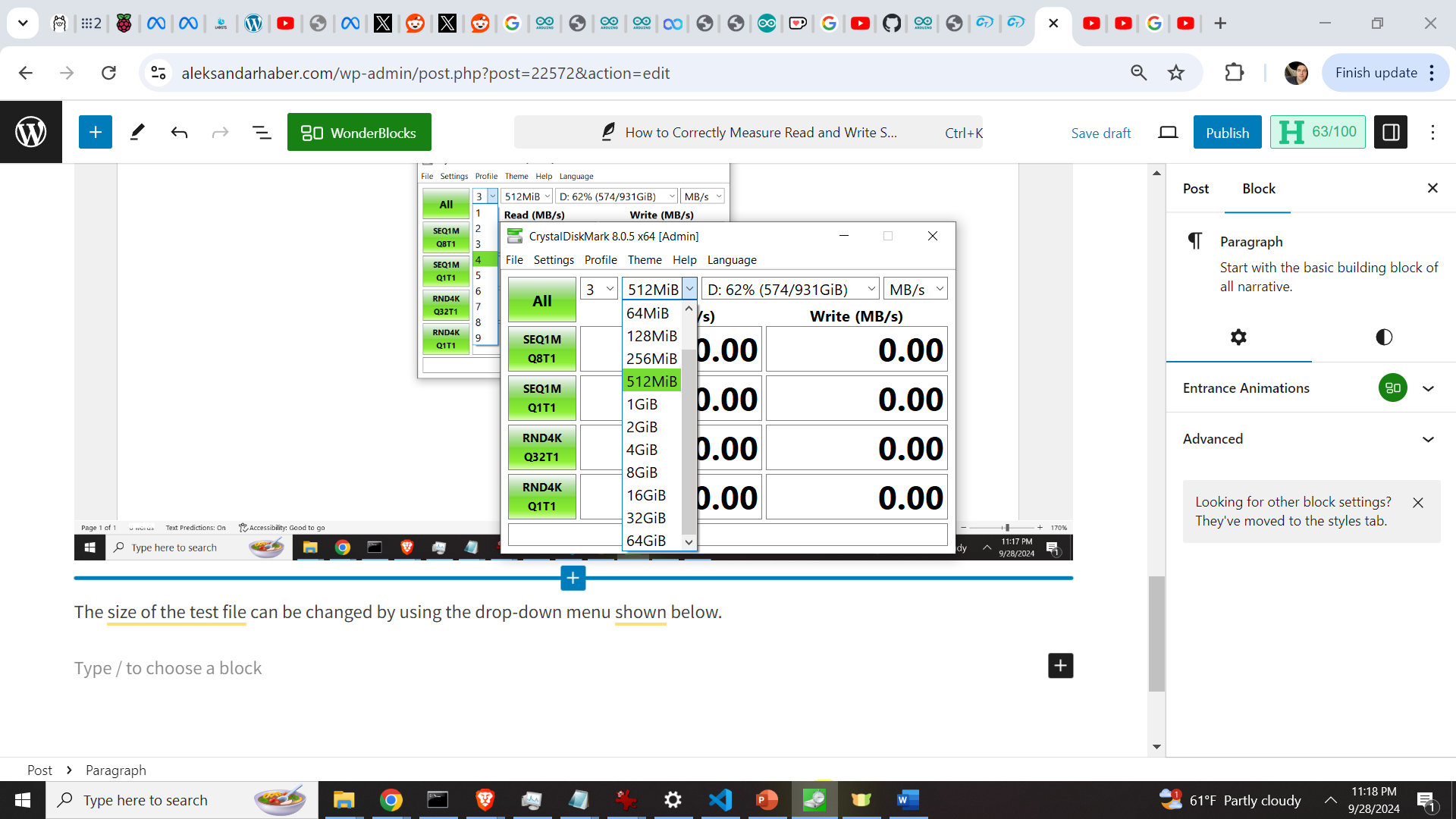
To start the tests, click on “All”
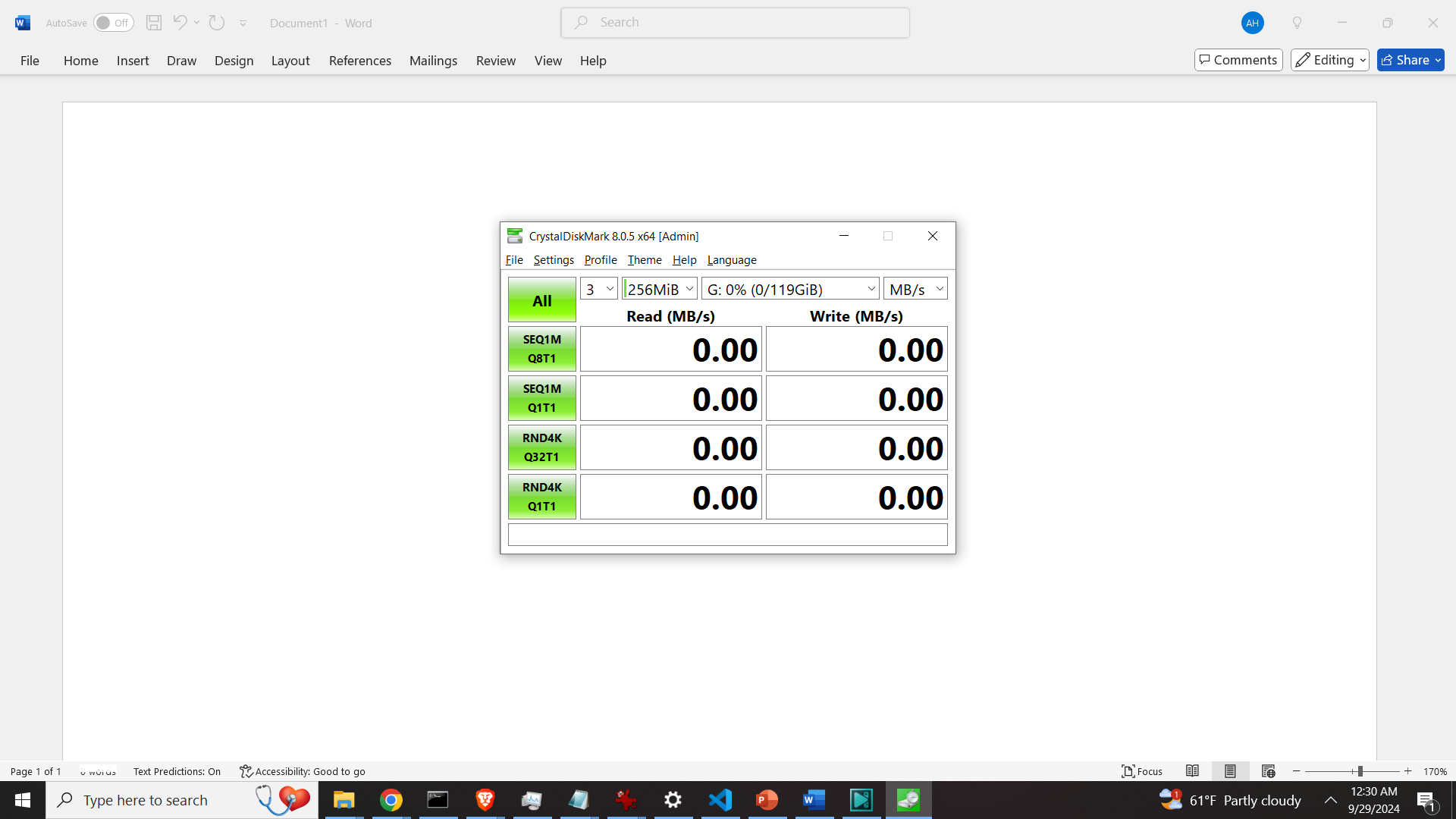
The results are shown in the figure below