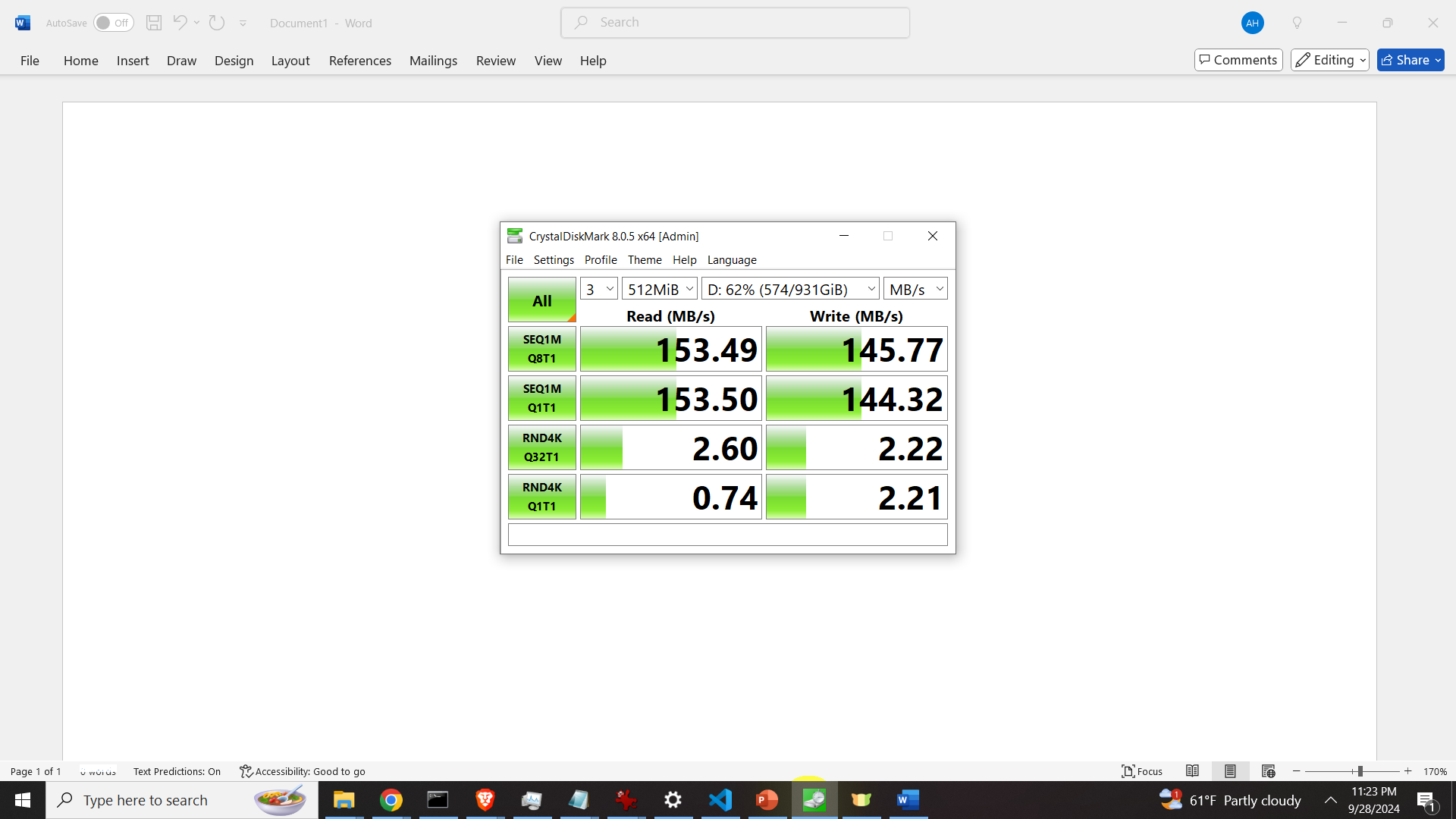In this tutorial, we explain how to correctly benchmark the read and write speeds of local disks in Windows. That is, we explain how to benchmark the speed of SSD and HDD disks in Windows. The YouTube tutorial is given below.
We use the free software called: CrystalDiskMark to measure the read and write speeds. To install this software, first, go to the download page
https://sourceforge.net/projects/crystaldiskmark
and download the zip archive file. Then, unzip the file. After you unzip the file, a new folder will be automatically created. Navigate to that folder and run the file called “DiskMark64.exe”

Once you open the file, the main program window will open:
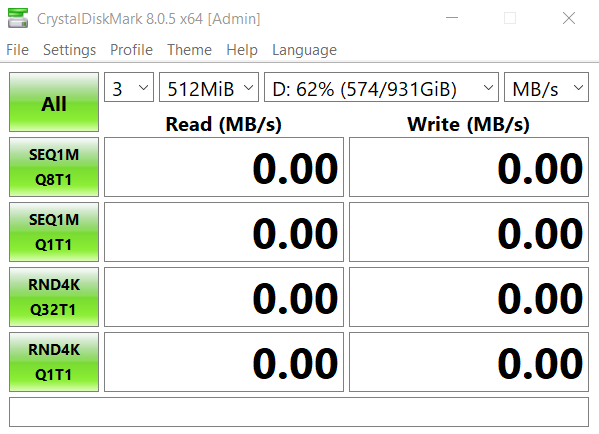
We can perform two types of read-and-write tests: sequential and random tests. Sequential read and write tests are performed by clicking on any button on which it is written SEQ1M. The random tests are performed by clicking on any button on which it is written RND4K. To perform all tests click on “All”.
We can change the number of tests by using the drop-down menu shown in the figure below.
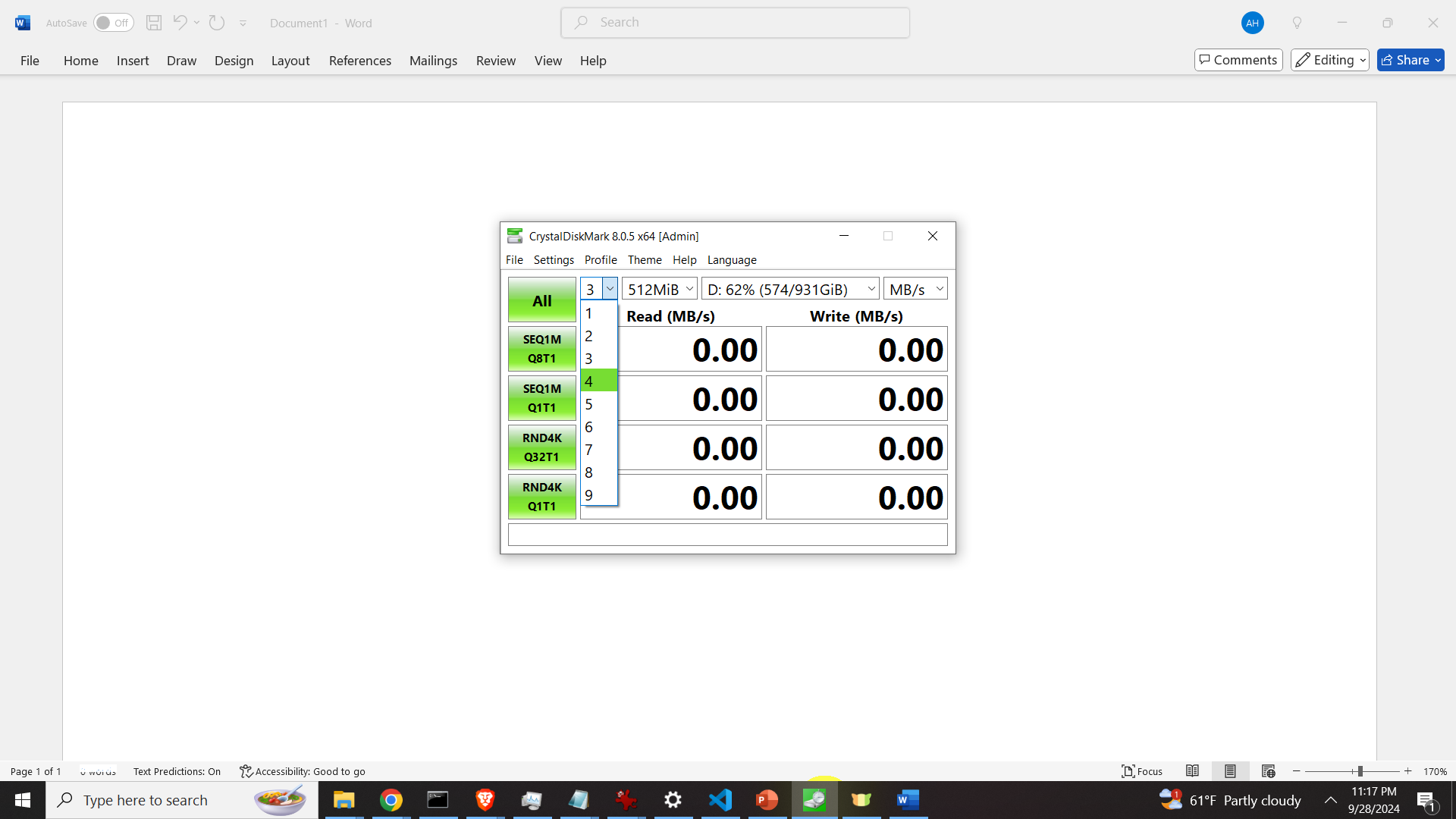
The size of the test file can be changed by using the drop-down menu shown below.
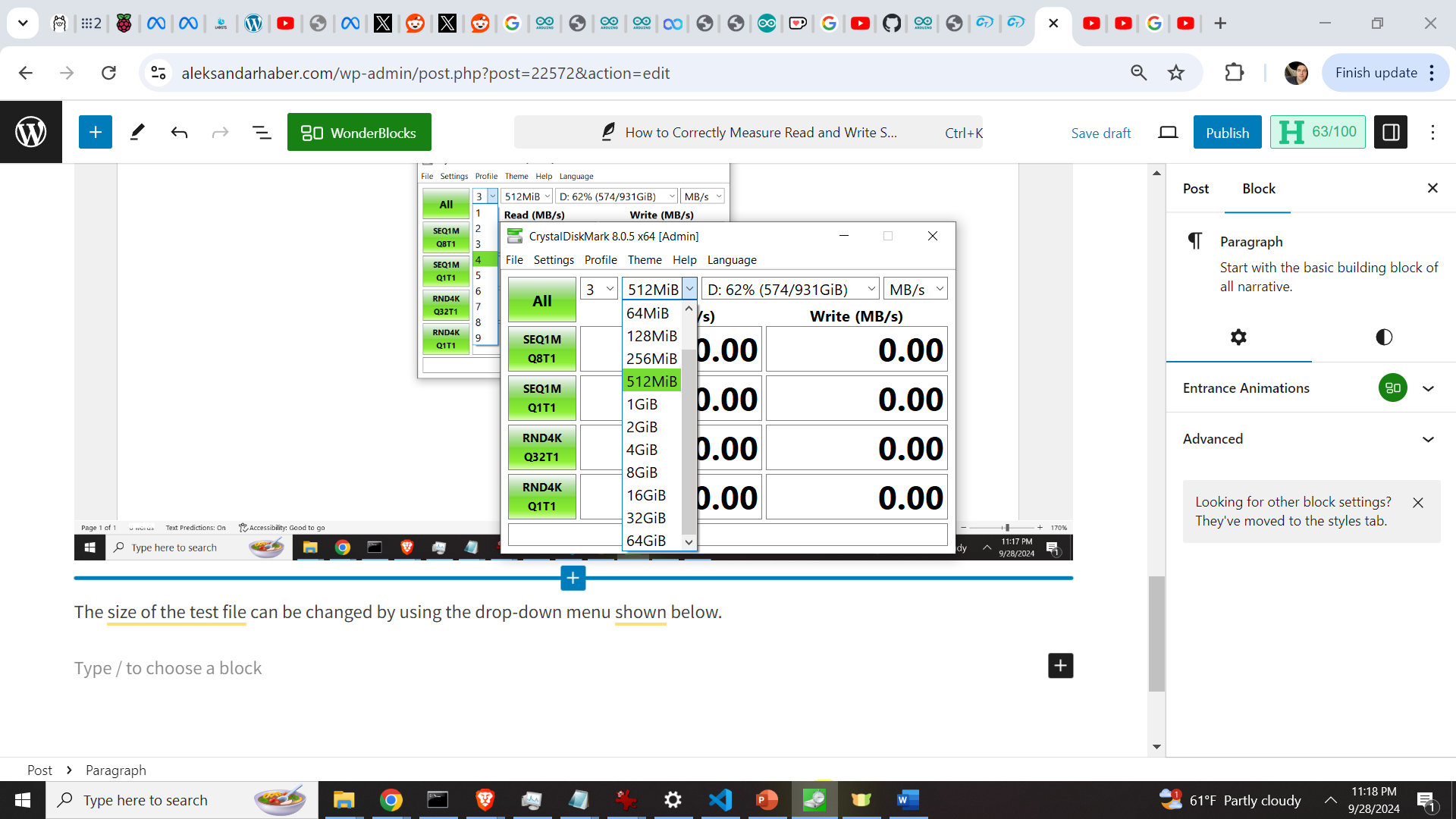
The test drive can be changed by using the dropdown menu shown below.
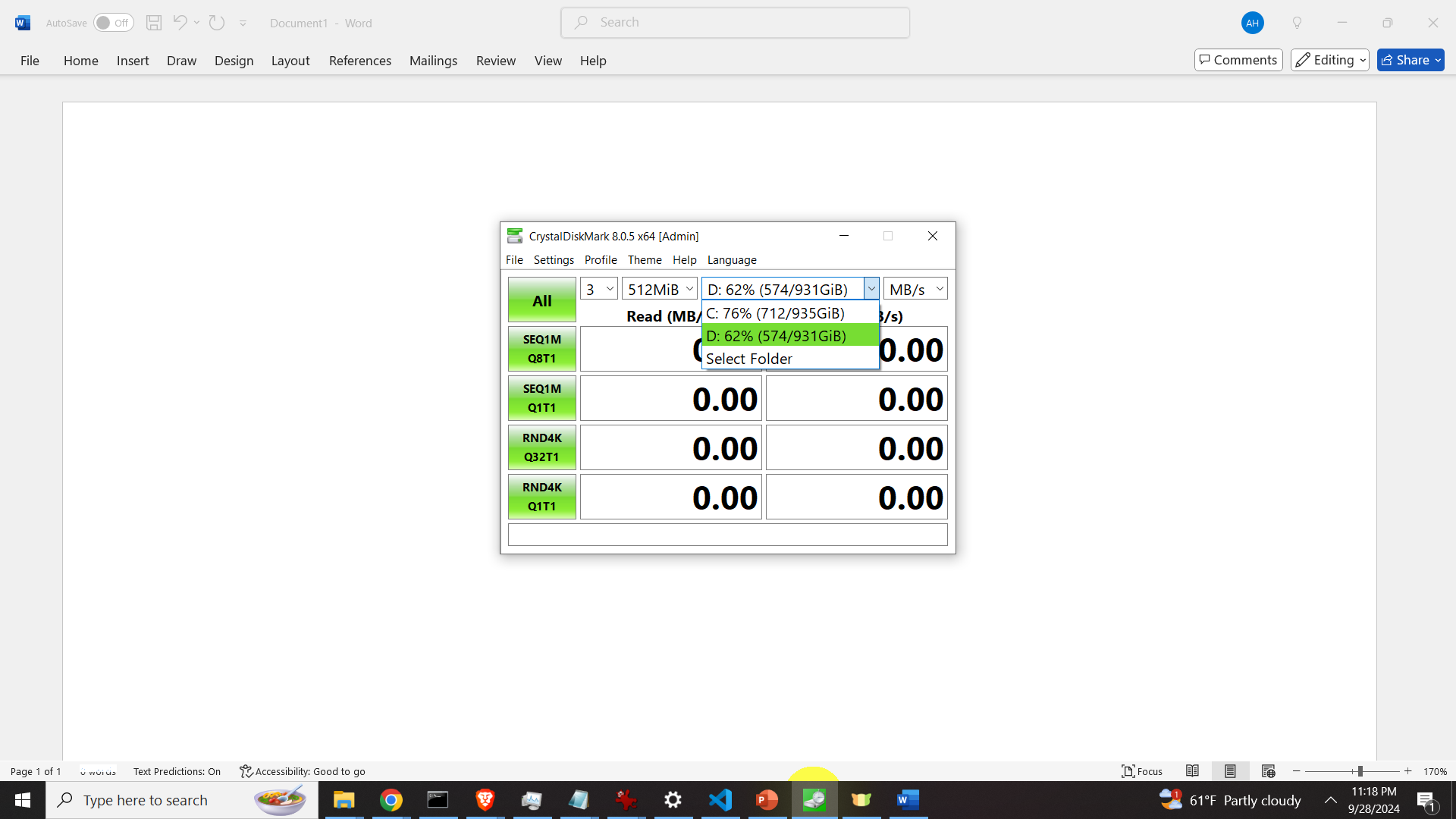
To start the tests, click on “All”
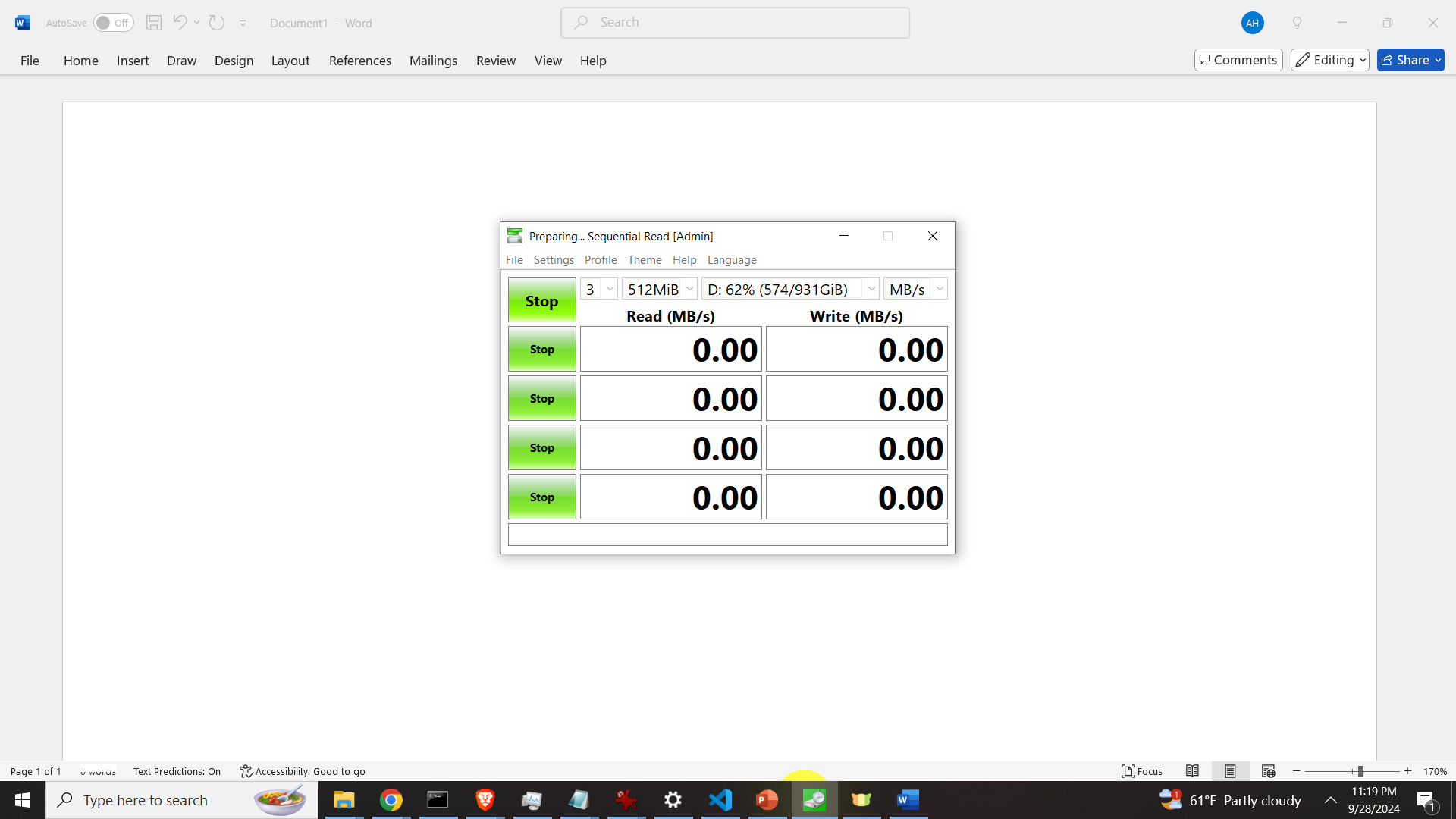
The results are shown below.